The post creation block can be divided into 4 sections:
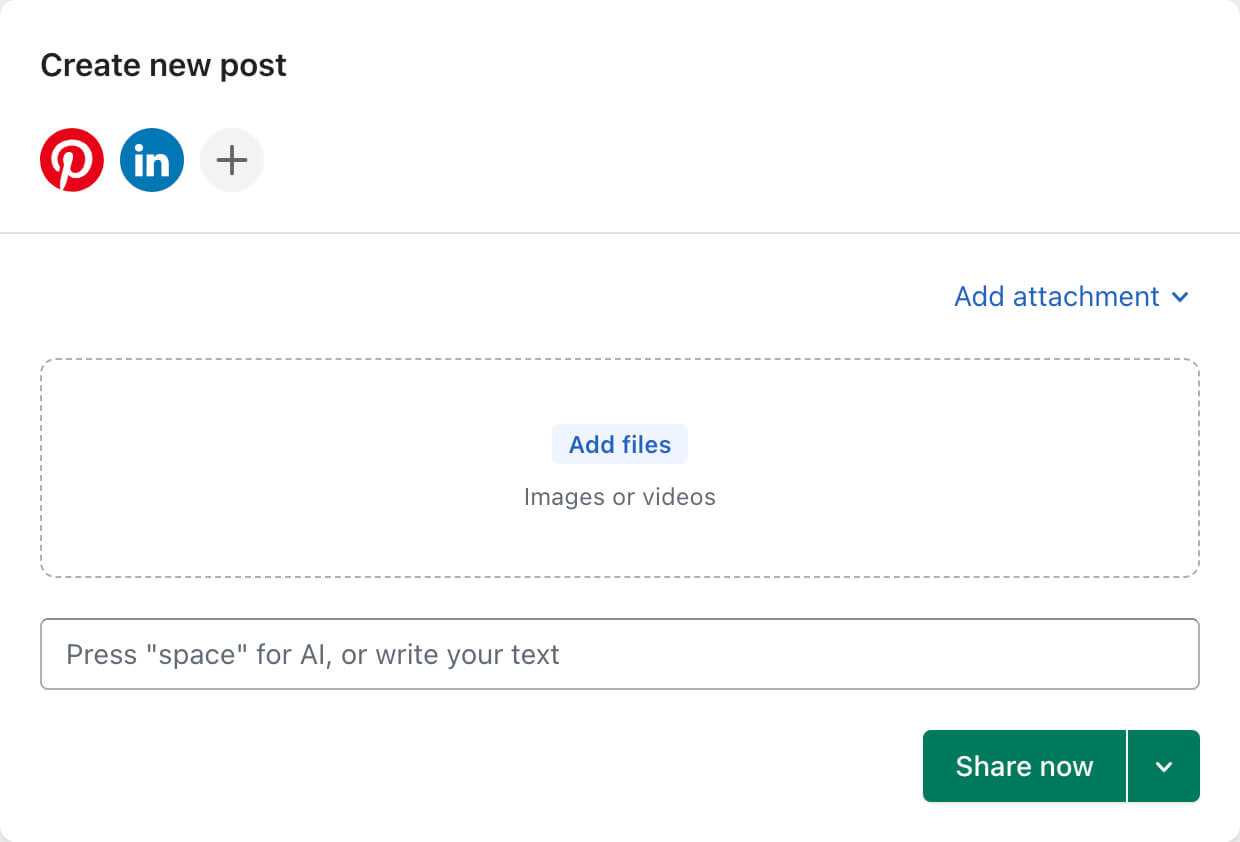
Select the accounts in which you want to create a publication by clicking on the corresponding icon at the top of the block.
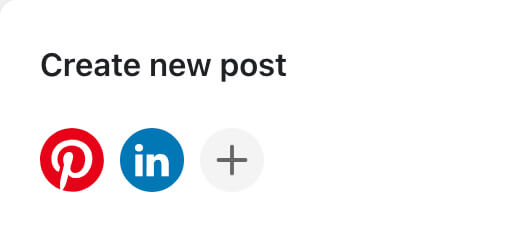
Inactive accounts are greyed out
Select the media files you want to attach to your post.
To upload media from your device, click on the "Add files" button, or drag and drop files into this block:
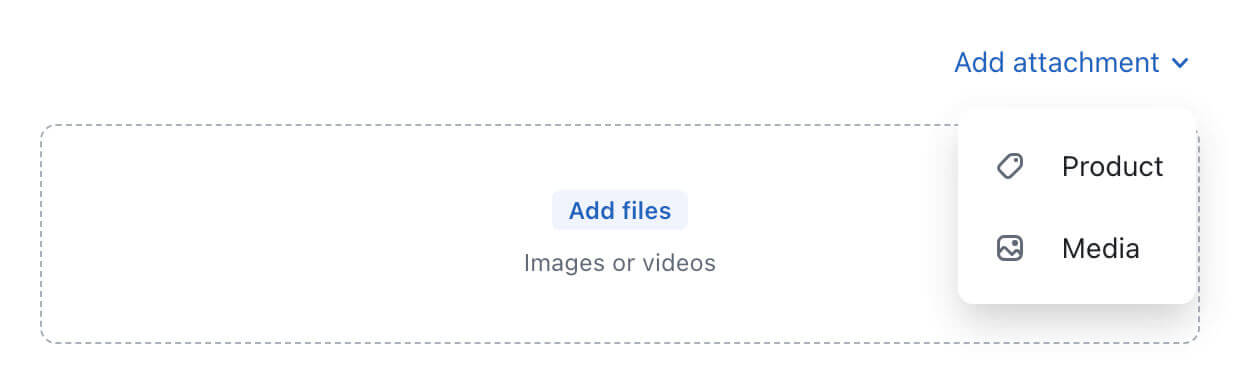
You can attach media files from stockists, to do this go to "Add attachment" / "Media" section.
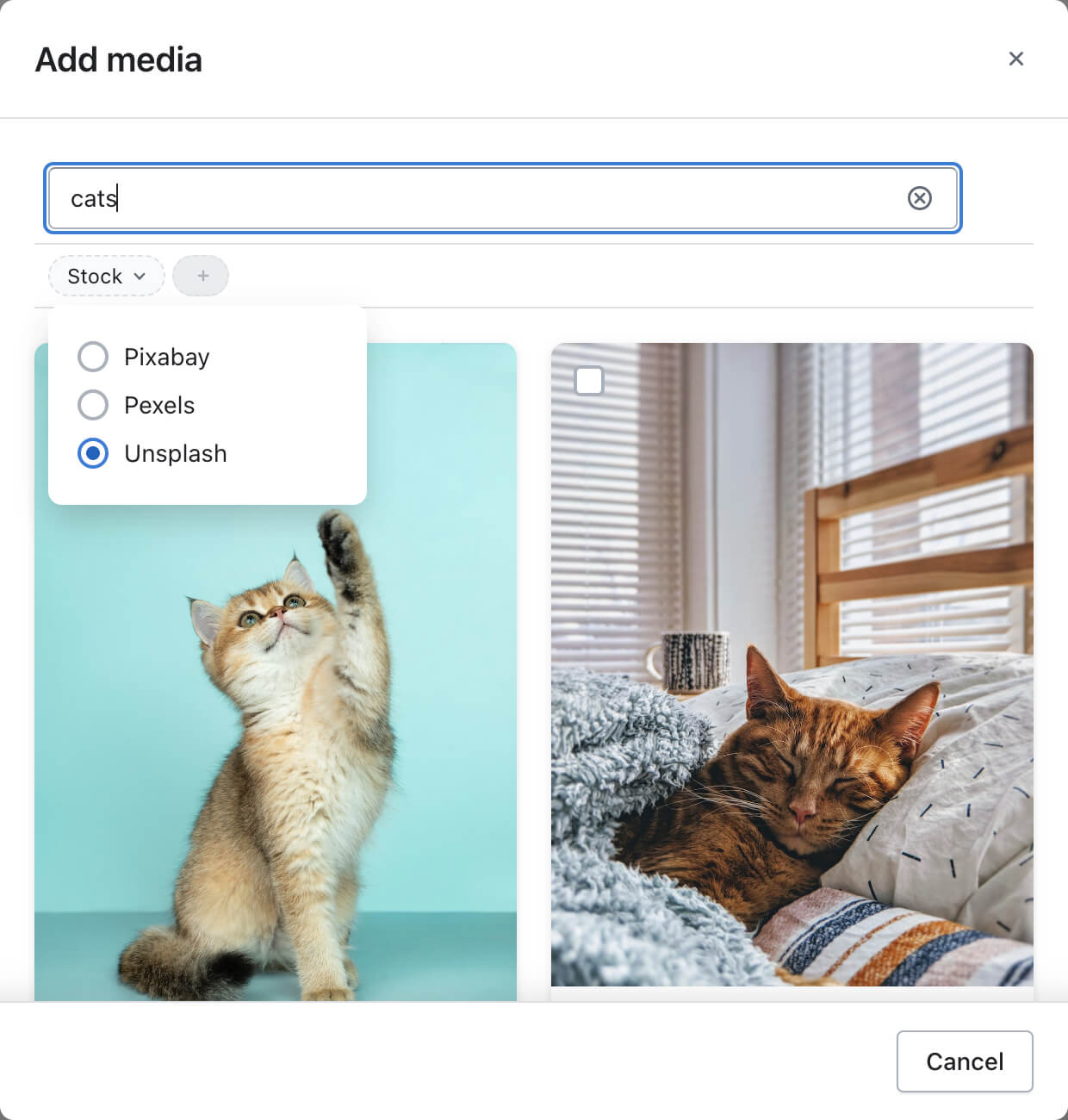
Specify keywords, Select data source and category (if available).
Select an appropriate image, then click the "Add" button
You can attach media files and link from product, to do this go to "Add attachment" / "Product" section.
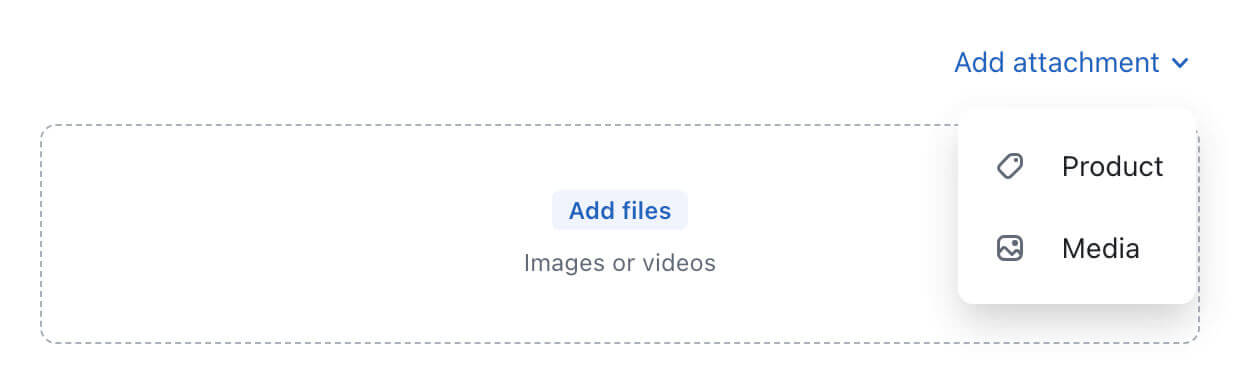
Select the appropriate item, then click the "Add" button.
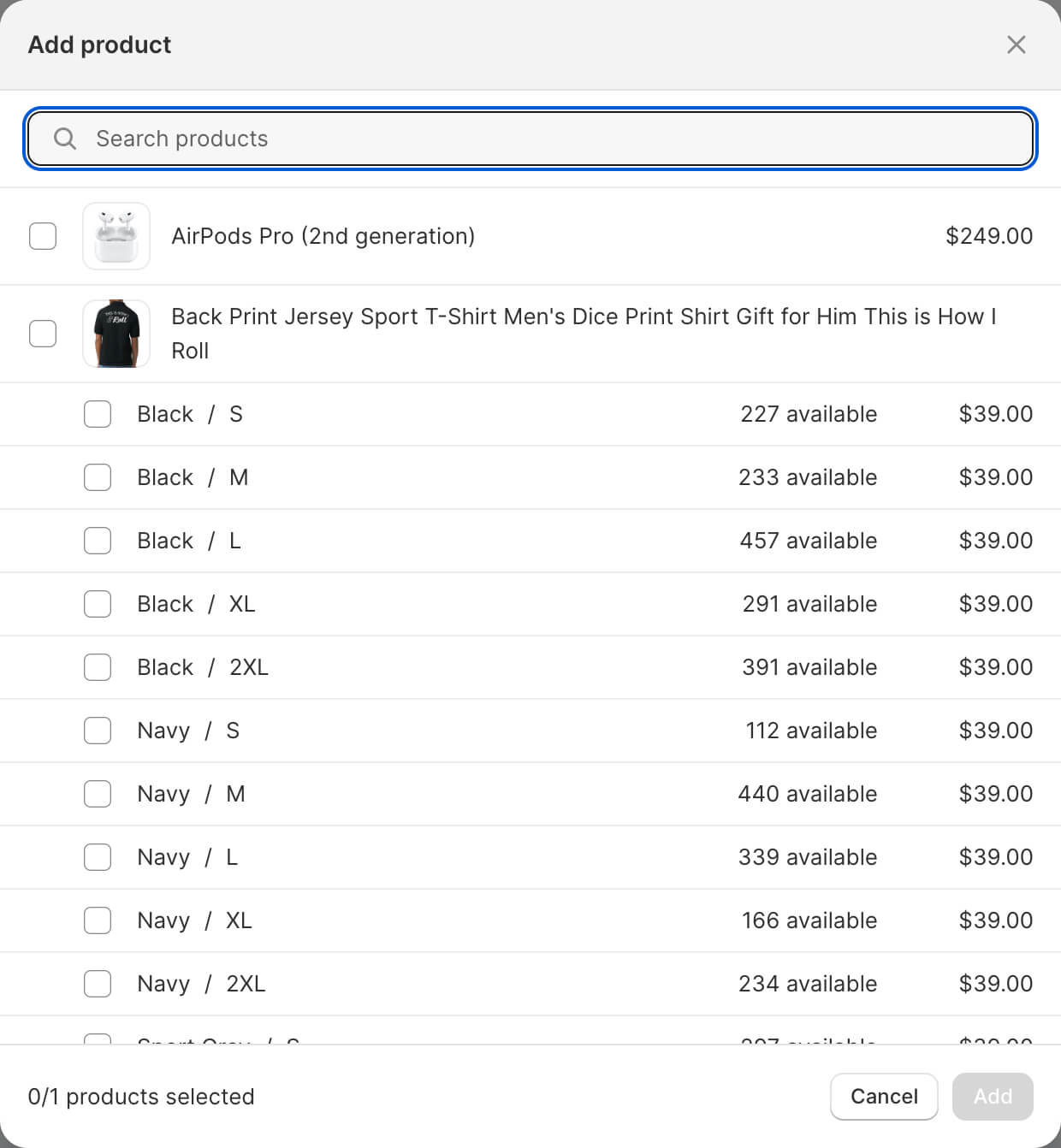
All options for adding media files can be combined
To write text, just start typing text in the input field

To use the AI's help for writing, press the "space", write a query, and press "Enter" or click on "Continue writing"
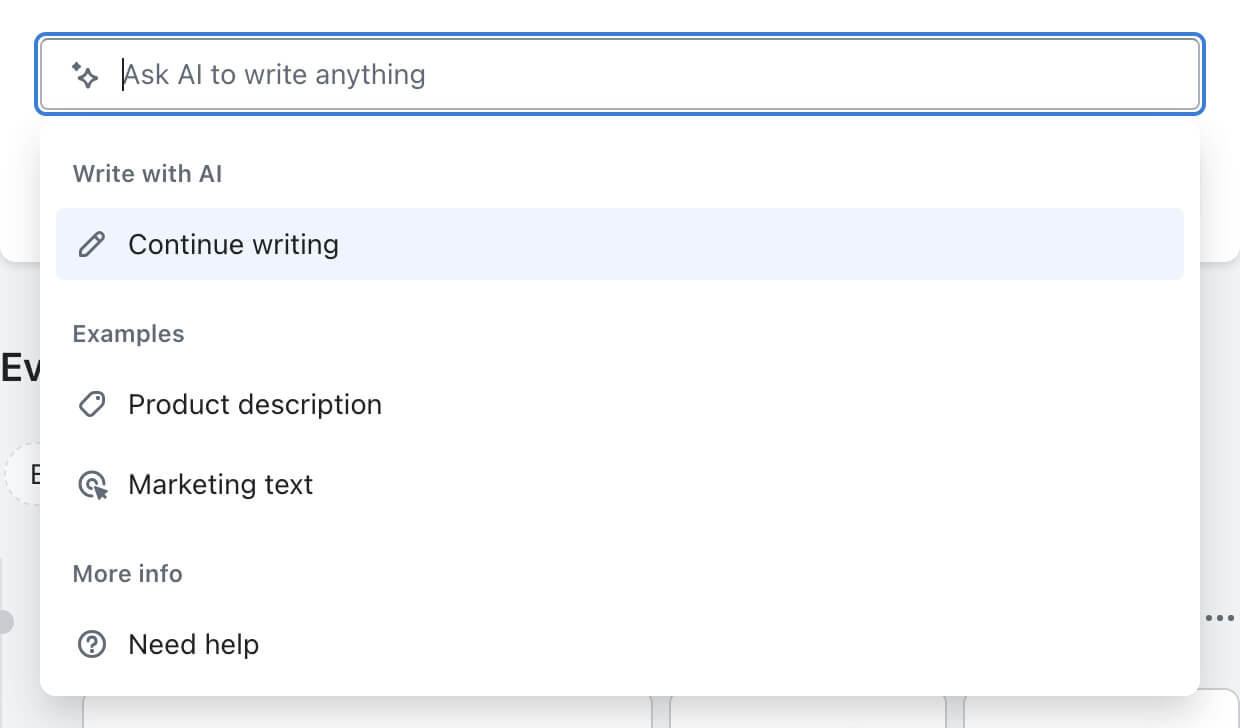
If you have difficulties in making a request, you can use the following examples
Click on "Share now" to publish this post now
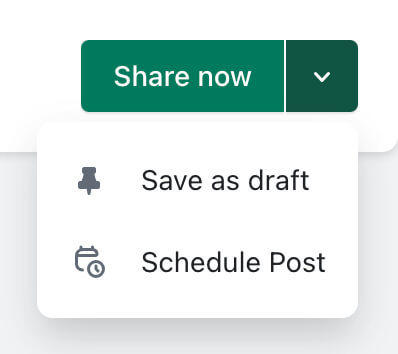
If you need to schedule a post for a different date and time, click on "Schedule post"
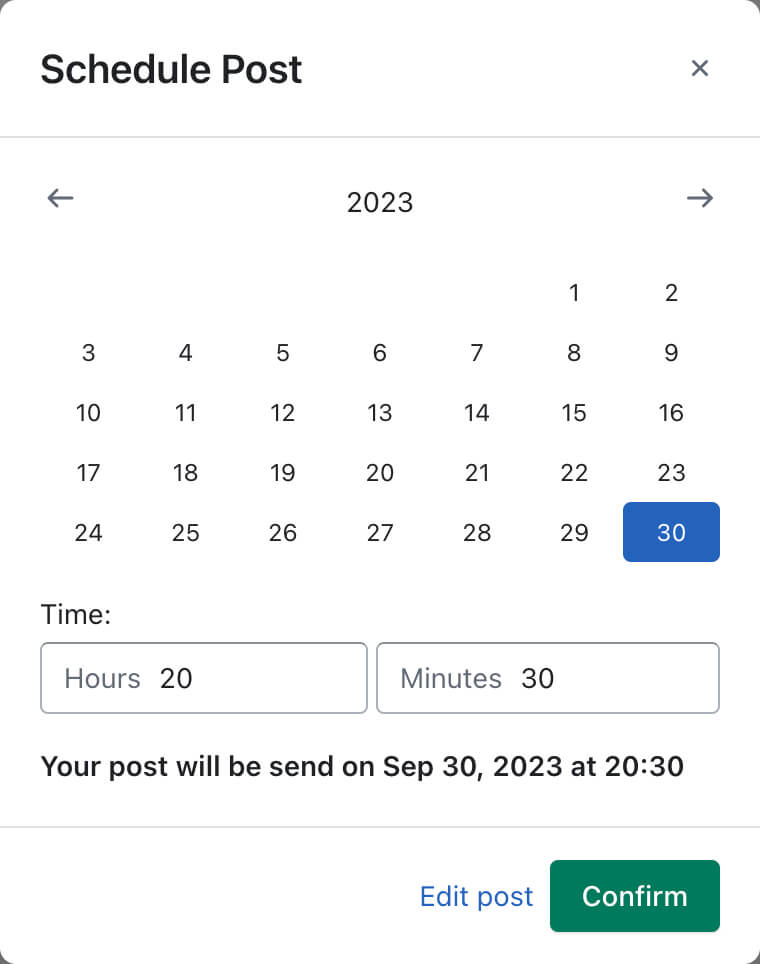
Specify date and time, confirm action
The created publication will be displayed below, in the activity list